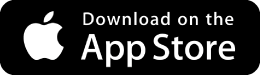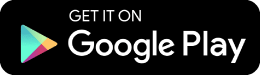Table of Contents
ToggleThese days, the integration of project management tools with other applications used on a day-to-day basis is essential for maximum efficiency. Without it, the choice of a new tool for your business can be severely hampered.
Teambook, renowned for its flexibility and ease of use, offers several integration options to enhance your workflow.
In this article, we’ll use a 6-step tutorial to explore how you can integrate Teambook with your everyday tools for even more effective project and resource management.
1. Synchronisation with personal calendars
One of Teambook’s most popular and intuitive integrations is synchronisation with personal calendars. Whether you use Outlook, Google Calendar or I-Cal, Teambook enables seamless synchronisation. This functionality is managed individually by each user in their profile, allowing customisation according to their specific needs.
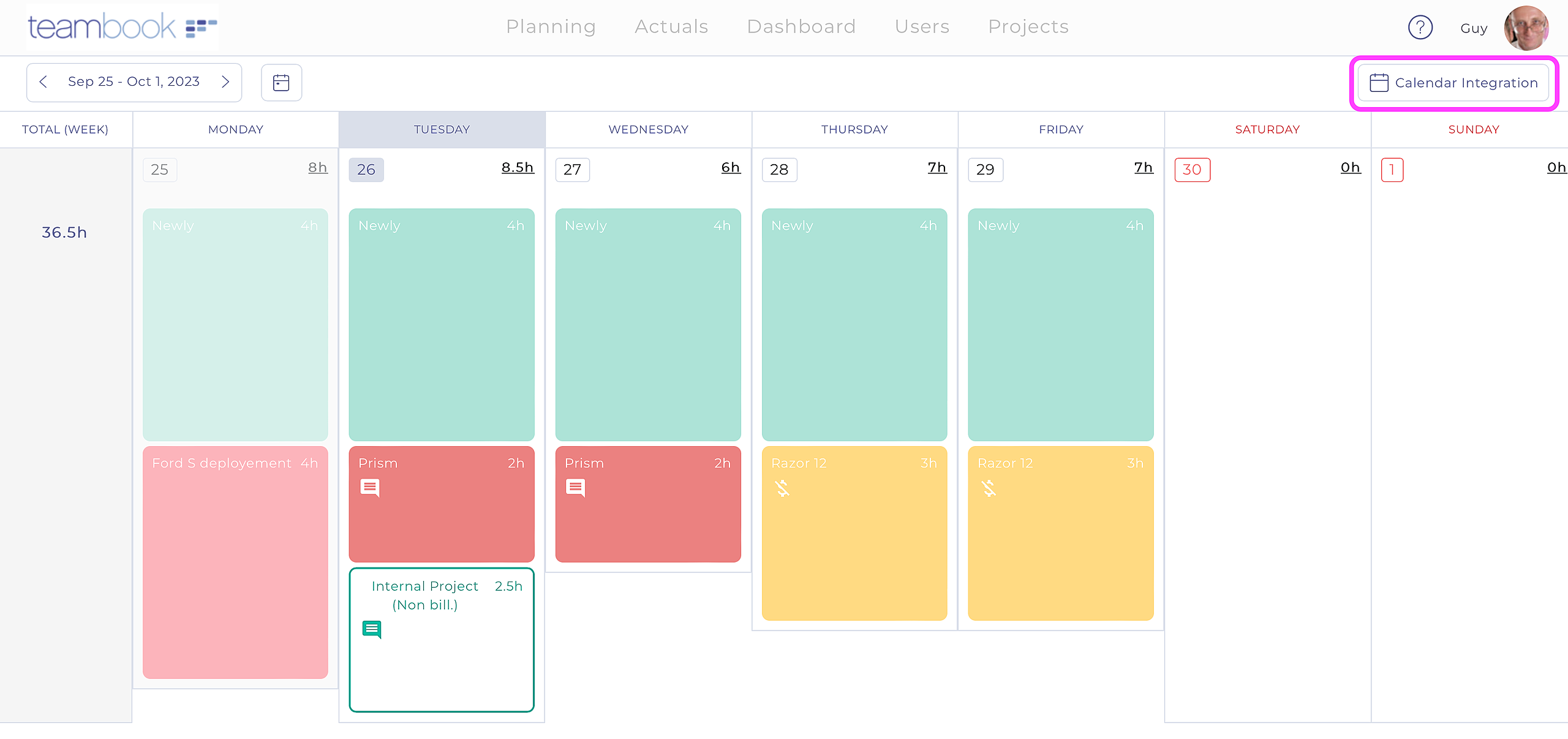
2. Using the Teambook API
Teambook’s API opens the door to generic integration with a multitude of external systems. You can, for example, synchronise projects, users or even specific time slots. This flexibility makes Teambook extremely powerful for adapting to different working environments.
3. Integration via Zapier
Zapier, known for creating gateways between different systems, offers hundreds of options for connecting Teambook to other applications. Whether you need simple integrations or more complex scenarios, Zapier makes these connections easy, extending Teambook’s capabilities.
4. Dedicated integration with specific systems
Teambook also offers dedicated integrations with specific systems such as Quickbooks, Slack and HubSpot. These integrations are designed to deliver a seamless user experience and increased efficiency, by connecting Teambook directly to these popular tools.
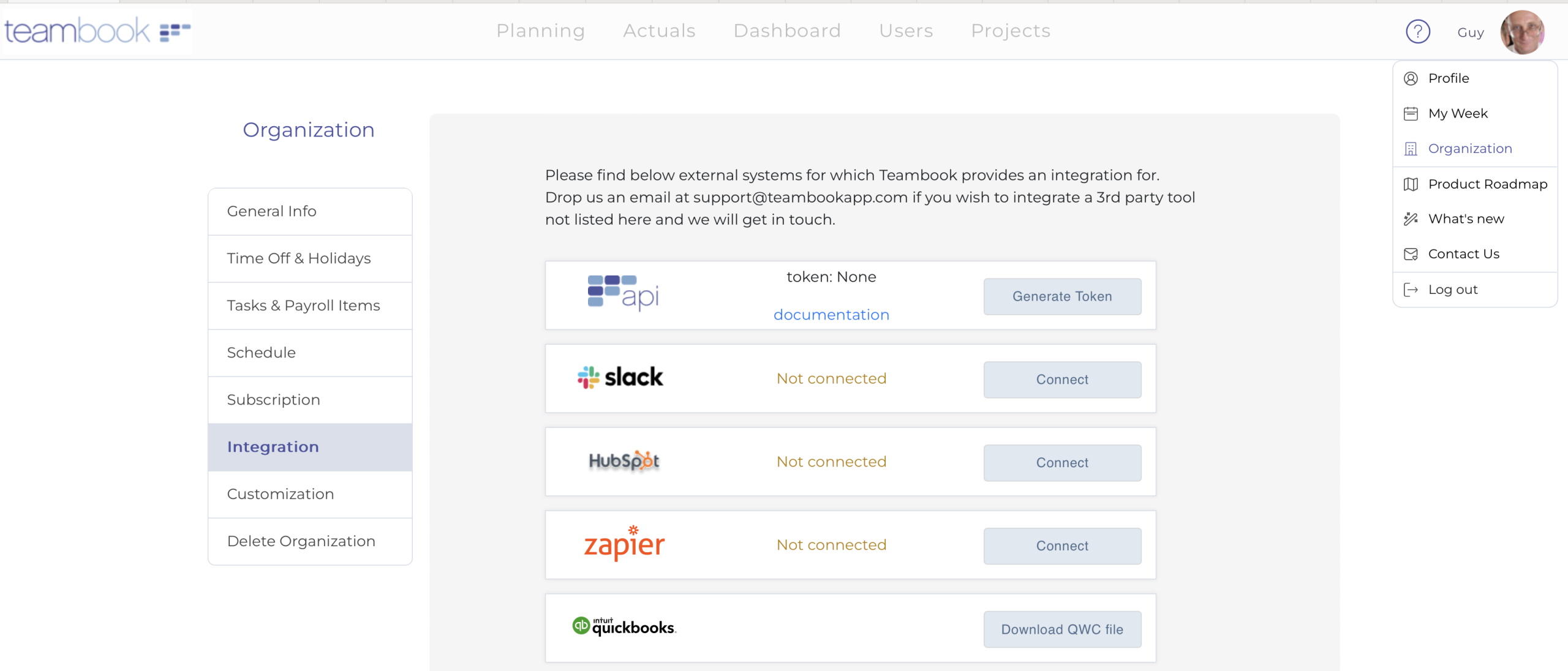
5. Using Excel with Teambook
Never underestimate the power of Excel in combination with Teambook. Excel is not only useful for viewing data (projects, users, bookings, real time, full reports), but also for importing third-party data into Teambook. This feature makes it even easier to adapt Teambook to your existing environment.
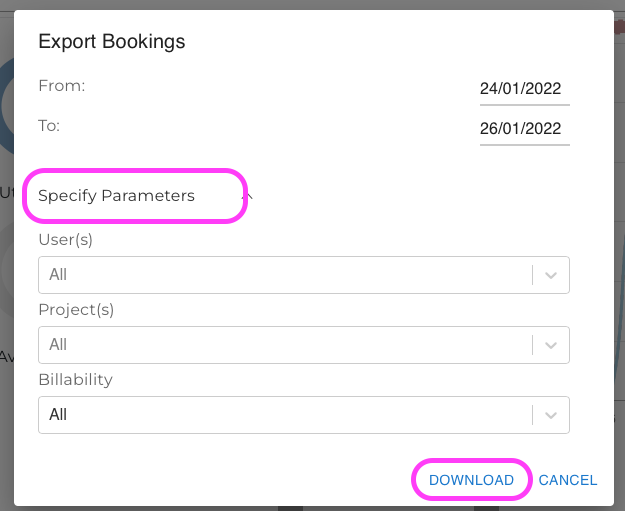
6. Personalised support from the Teambook team
Finally, if you need an integration that is not yet available, the Teambook team is ready to listen to you and develop customised solutions. This customer-focused approach ensures that Teambook continually adapts to your evolving needs.
Conclusion
Teambook integrations, from calendar synchronisation to Excel, are managed via simple menus in the Teambook account settings. Although some configurations may require adjustments in third-party systems, these integrations are designed to be as simple and intuitive as possible.
With Teambook, integrating your project and resource management tools has never been easier. Get started and discover how Teambook can transform your project management!